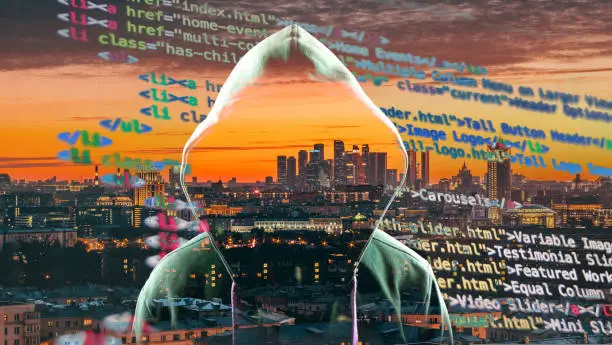Introduction
Why Wi-Fi Speed Matters
We all depend on Wi-Fi for streaming movies, video calls, gaming, and working from home. Slow Wi-Fi can be super frustrating, especially when you need things done quickly. But before rushing to buy new equipment, there are simple tricks you can try to boost your Wi-Fi speed—without spending a dime.
The Cost-Free Approach
Improving Wi-Fi speed doesn’t always mean upgrading your router or internet plan. Often, small tweaks and smart adjustments to your current setup can make a huge difference.
Understanding Your Current Wi-Fi Setup
Checking Your Speed and Coverage
Before making changes, know what you’re working with. Use free online tools like Speedtest.net to measure your current download and upload speeds. Walk around your home to check Wi-Fi strength in different rooms.
Identifying Bottlenecks
Slow Wi-Fi might not always be your fault. Sometimes, the problem lies with your internet provider or device limitations. But more often, it’s about how your network is configured.
Optimize Your Router Placement
Centralize Your Router
Your Wi-Fi signal travels best when the router is placed centrally in your home, away from walls and floors. Think of it as the “heart” of your network, pumping signals evenly in all directions.
Avoid Physical Obstacles and Interference
Avoid placing your router near thick walls, metal objects, or appliances like microwaves, which can block or weaken Wi-Fi signals.
Change Your Wi-Fi Channel
Why Channel Matters
Wi-Fi networks use channels, much like radio stations. If too many routers nearby use the same channel, signals get crowded and slow down.
How to Find the Best Channel
Use free apps like Wi-Fi Analyzer (for Android) or inSSIDer (for PC) to scan your local Wi-Fi environment and find the least crowded channel. Then log into your router settings and switch to that channel.
Update Your Router’s Firmware
Importance of Firmware Updates
Manufacturers often release firmware updates to fix bugs, improve performance, and patch security holes. Running outdated firmware can hurt your router’s efficiency.
How to Update Your Router
Access your router’s admin page (usually via your web browser), check for firmware updates, and follow the prompts to install them. It’s usually straightforward and quick.
Limit Devices and Background Usage
Disconnect Unused Devices
Too many devices connected at once can clog your Wi-Fi. Disconnect gadgets you’re not using—especially smart home devices and old phones.
Manage Bandwidth Hogs
Apps like streaming, gaming, or large downloads can hog bandwidth. Close unnecessary apps or schedule heavy downloads during off-peak hours.
Adjust Your Router Settings
Enable QoS (Quality of Service)
QoS settings prioritize traffic for specific devices or apps, so your video calls or gaming don’t get interrupted by background downloads.
Switch Between 2.4 GHz and 5 GHz Bands
Your router probably supports two frequency bands: 2.4 GHz offers better range but slower speed, while 5 GHz is faster but has shorter range. Choose based on your needs and distance from the router.
Clear Wi-Fi Interference
Identify Common Interference Sources
Other electronics like cordless phones, baby monitors, and Bluetooth devices can interfere with your Wi-Fi. Identify and keep these away from your router if possible.
Mitigation Techniques
Changing the router’s position or channel can reduce interference. Also, try turning off unnecessary devices causing signal noise.
Use Ethernet When Possible
Benefits of Wired Connections
Wired connections offer faster and more reliable speeds than Wi-Fi. If possible, plug in devices like desktop computers or smart TVs directly via Ethernet cable.
When to Choose Ethernet Over Wi-Fi
For activities requiring high bandwidth or low latency (like gaming or video streaming), Ethernet is often the better choice.
Restart Your Router Regularly
Why Rebooting Helps
Routers can get overwhelmed over time and slow down. Restarting clears temporary glitches and refreshes your connection.
Best Practices for Router Restarts
Aim to restart your router once a week. Simply unplug it for 30 seconds, then plug it back in.
Reset Network Settings on Devices
Fixing Device-Side Connection Issues
Sometimes the problem is with your device, not the network. Resetting network settings can clear glitches and refresh Wi-Fi connections.
How to Reset Network Settings
On most smartphones and computers, you can find this option in Settings under Network or Connections. Be aware this may delete saved Wi-Fi passwords.
Conclusion
The Power of Optimization
You don’t always need new gear to get better Wi-Fi. Simple steps like optimizing router placement, updating settings, and managing devices can make a noticeable difference.
When to Consider New Gear
If you’ve tried everything and still face slow speeds, it might be time to upgrade your router or internet plan—but give these tips a shot first!
FAQs
How often should I reboot my router?
Once a week is a good rule of thumb to keep things running smoothly.
Can my neighbors’ Wi-Fi slow me down?
Yes, overlapping Wi-Fi signals can cause interference, but changing channels helps a lot.
Does Wi-Fi speed depend on the internet plan?
Absolutely. If your internet plan is slow, Wi-Fi tweaks can only do so much.
Is 5 GHz always faster than 2.4 GHz?
5 GHz is faster but covers a smaller area. Choose based on where you use your devices.
Will changing channels really improve my Wi-Fi speed?
Yes! It reduces interference from other nearby networks, which often improves speed and stability.