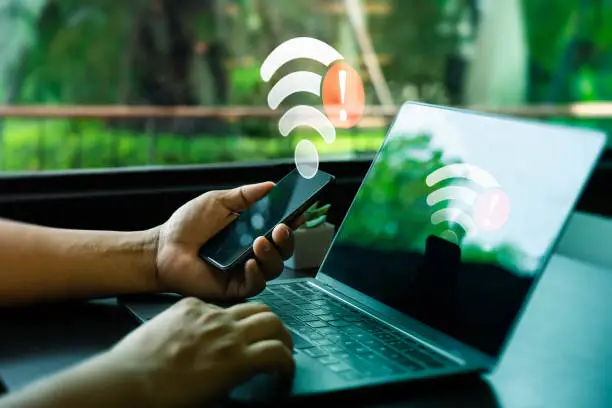Introduction
The Convenience—and Danger—of Public Wi-Fi
Let’s be honest: public Wi-Fi is super convenient. Whether you’re sipping coffee at Starbucks, killing time at the airport, or staying in a hotel, free Wi-Fi is everywhere. But here’s the catch—it’s also a playground for hackers.
Why Cybersecurity on Public Networks Matters
When you connect to a public Wi-Fi network, you’re essentially sharing that connection with everyone else on it. Without the right precautions, someone nearby can intercept your data. Think emails, passwords, credit card info—scary, right?
1. Avoid Accessing Sensitive Information
What You Shouldn’t Do on Public Wi-Fi
This one’s simple: don’t log in to your bank, shop online, or enter personal details while on public Wi-Fi. That includes checking health records, sending private emails, or accessing any platform where sensitive data is stored.
Banking, Shopping, and Personal Accounts
If it’s something you wouldn’t want a hacker to see, save it for when you’re on a secure connection at home. No deal or convenience is worth the risk.
2. Use a VPN (Virtual Private Network)
How a VPN Protects You
A VPN encrypts your internet connection, hiding your activity from prying eyes. Even if someone manages to intercept your data, all they’ll see is gibberish.
Choosing a Reliable VPN Provider
Not all VPNs are created equal. Go with a trusted service like NordVPN, ExpressVPN, or ProtonVPN. Avoid free VPNs unless you’ve researched their privacy policies.
3. Stick to HTTPS Websites
What HTTPS Means
That little padlock in the URL bar? It means you’re on an HTTPS site—the secure version of HTTP. Your data is encrypted between you and the site.
How to Check for HTTPS Before Clicking
Always double-check the URL before entering personal info. If you don’t see “https://” or the lock icon, hit the back button.
4. Disable Automatic Connections
Stop Your Device from Auto-Connecting
Many phones and laptops automatically reconnect to familiar Wi-Fi networks. That’s risky on public networks, especially fake ones that mimic real hotspots.
Why Manual Control Is Safer
Turn off the “auto-connect” feature in your device’s settings. It puts you back in charge of when and how you connect.
5. Turn Off File Sharing and Airdrop
Reduce Exposure to Hackers
Features like file sharing, AirDrop, and Bluetooth can be entry points for attackers. When on public Wi-Fi, these should be turned off.
How to Turn These Features Off
-
Windows: Go to Network Settings > Change advanced sharing settings
-
Mac: System Preferences > Sharing
-
iPhone: Disable AirDrop and Bluetooth unless needed
6. Enable Firewalls and Antivirus Software
Extra Layers of Security
Firewalls act like gatekeepers, blocking unauthorized access to your device. Antivirus software helps detect and eliminate malicious software.
What They Protect You From on Public Networks
They can catch things like malware downloads, unwanted connections, or fake login pages before you even notice a problem.
7. Keep Your Devices Updated
Software Patches Close Security Holes
Outdated software is one of the easiest ways for hackers to break in. Updates fix those security gaps.
Why Updates Are Critical on Public Wi-Fi
Hackers specifically target outdated systems on public networks. Make sure your phone, laptop, and apps are always up to date.
8. Use Two-Factor Authentication (2FA)
Add Extra Protection to Your Logins
2FA requires a second step to verify your identity—like a code sent to your phone. Even if your password is stolen, hackers still can’t get in.
How 2FA Helps When You’re on Risky Networks
It’s a safety net for when you absolutely must log in on public Wi-Fi. Most major platforms like Gmail, Facebook, and banking apps support it—turn it on!
9. Monitor Your Activity Afterward
What to Watch for After Using Public Wi-Fi
After connecting to public Wi-Fi, keep an eye on your accounts. Look for odd logins, password reset attempts, or unrecognized purchases.
Change Passwords if You Suspect Trouble
If something seems off, change your passwords immediately—especially for sensitive accounts. Better safe than sorry.
Final Thoughts
Public Wi-Fi Isn’t Always Worth the Risk
Yes, public Wi-Fi is convenient. But without proper precautions, it’s like walking through a digital minefield.
Stay Smart, Stay Secure
Use a VPN, avoid sensitive activities, and be cautious. These small steps can make a big difference in keeping your personal information safe.
FAQs
Can hackers see what I’m doing on public Wi-Fi?
Yes, if you’re not using a VPN or HTTPS connection, hackers can intercept your data on public networks.
Is it safe to use apps like banking on public Wi-Fi with a VPN?
Yes, using a VPN encrypts your connection, making it much safer—even for banking.
What is the most secure way to connect to public Wi-Fi?
Use a VPN, stick to HTTPS websites, and avoid entering sensitive data. These practices together give you strong protection.
Are hotel or airport Wi-Fi networks safe?
Not necessarily. They’re public and often unencrypted, making them vulnerable to attacks.
What should I do if I think I was hacked using public Wi-Fi?
Change your passwords immediately, scan your device for malware, and monitor your accounts for suspicious activity. Consider contacting your bank or service provider.